Reporting is as a spotlight. The more information you provide — the brighter the light is, and more clearly, we can spot the damn bug.
All reports start by sending us an email to ahoy@lttrink.com.
The email should contain the following information:
- Describe the problem
- Make screenshot
- Attach the glyphs file
- Enable logging (crashes only)
- Provide a console report (crashes only)
- Copy the crash report (crashes only)
- Disable logging (crashes only)
- Specify versions and the licence
Don't worry if you can't provide all of them.
1. Describe the problem
Simply explain what you were doing before you spot the bug.
This explanation helps us replicate your workflow and trigger the buggy behaviour on our machine.
2. Make a screenshot
Screenshot of the result, or even better a screen-recording of the steps that will show us how to replicate the buggy behaviour is precious information. You can use the native macOS screenshot app to record a bug.
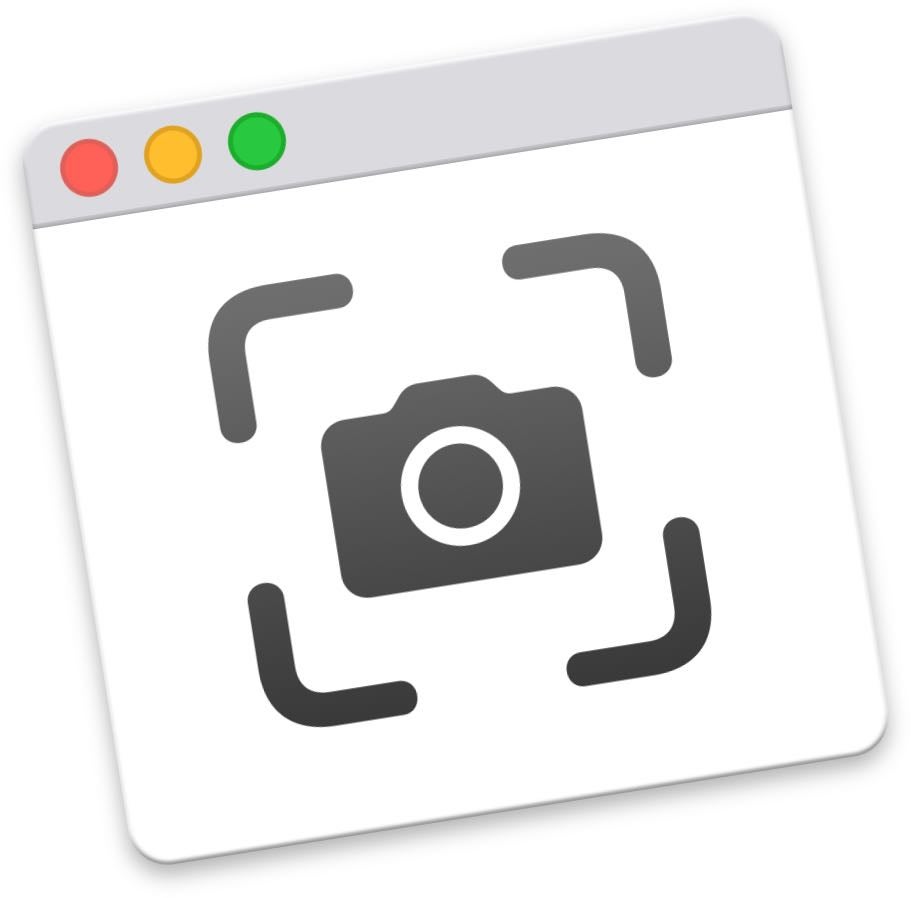
3. Attach the glyphs file
By sending us the glyphs file containing the drawing and an explanation of the issue, we can investigate the problem with data.
4. Enable logging (crashes only)
- Start the Terminal app (press Cmd + Space and write Terminal).
- In the Terminal app, write the following command and press Enter.
Glyphs 3:
defaults write "com.GeorgSeifert.Glyphs3" "LTTR/INK-StrokeEngineInputLoggingEnabled" 1
Glyphs 2:
defaults write "com.GeorgSeifert.Glyphs2" "LTTR/INK-StrokeEngineInputLoggingEnabled" 1
5. Provide a console report (crashes only)
- Start the Console app (press Cmd + Space and write Console).
- In the Console app, click on the Search field, write LTTR/INK and press Enter.

- Reproduce the crash.
- You should see one or more messages starting with LTTR/INK.
- Select the one which caused the crash. In most cases, it would be the last one, but double check it using the font, glyph, font master and layer name in the message. If the layer contains several paths, you will get separate messages for each of the paths.
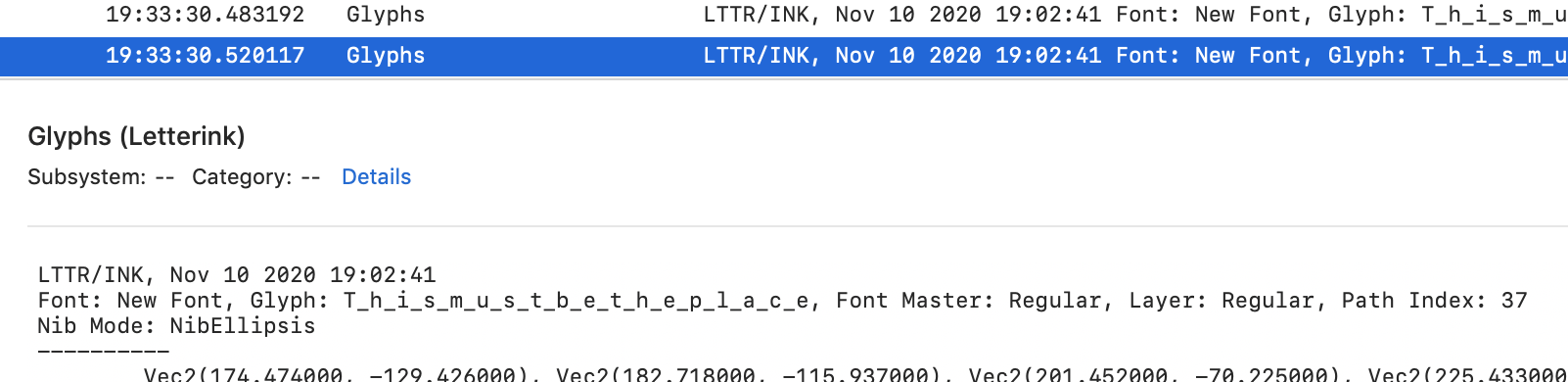
- Press Cmd + C to copy the message into the clipboard.
- Paste the message from the clipboard to an e-mail by pressing Cmd + V.
6. Copy the crash report (crashes only)
If you see the following dialog, copy and paste the content of the Problem details section.
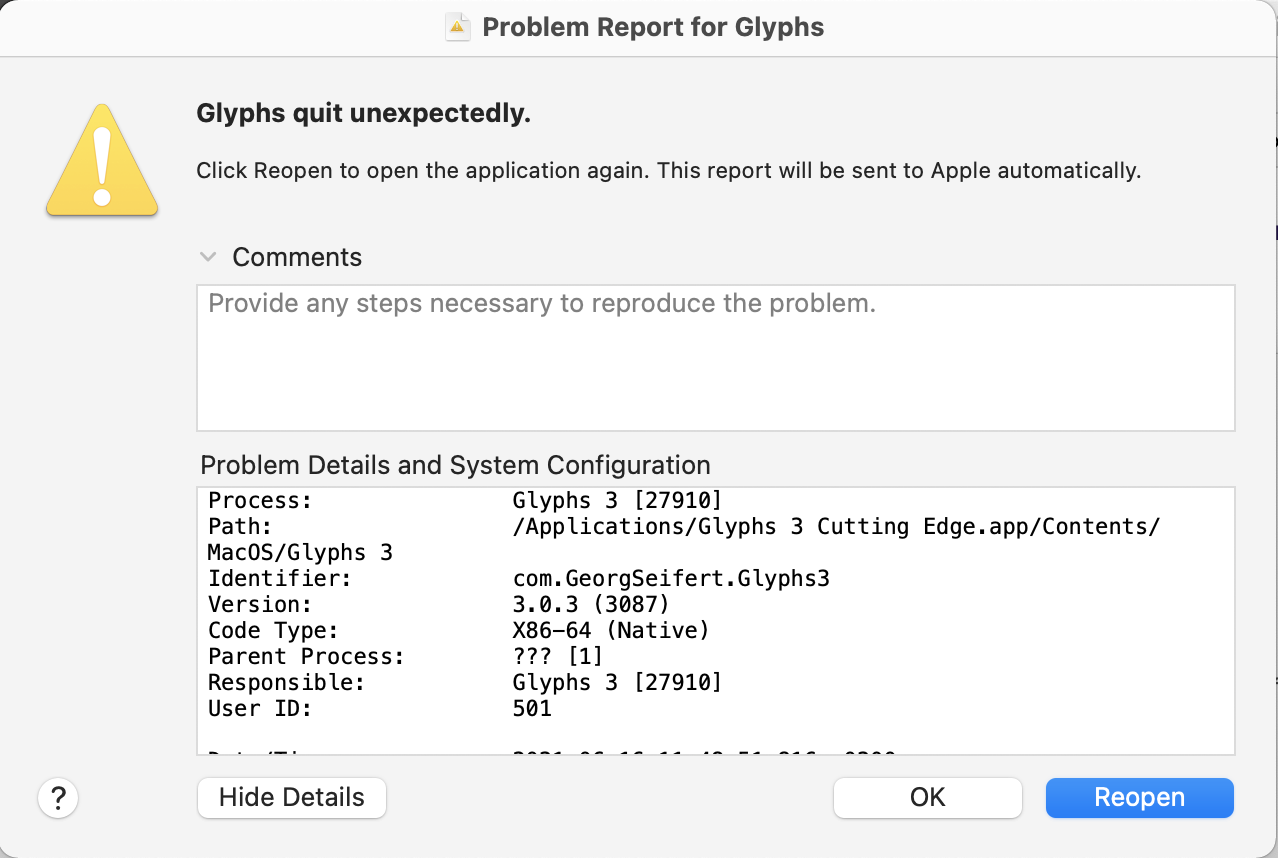
- Click into the Problem Details section.
- Press Cmd+A to select the whole text.
- Press Cmd + C to copy the message into the clipboard.
- Paste the message from the clipboard to an e-mail by pressing Cmd + V.
Should you meet the following dialog, send the report to the Glyphs authors as well.
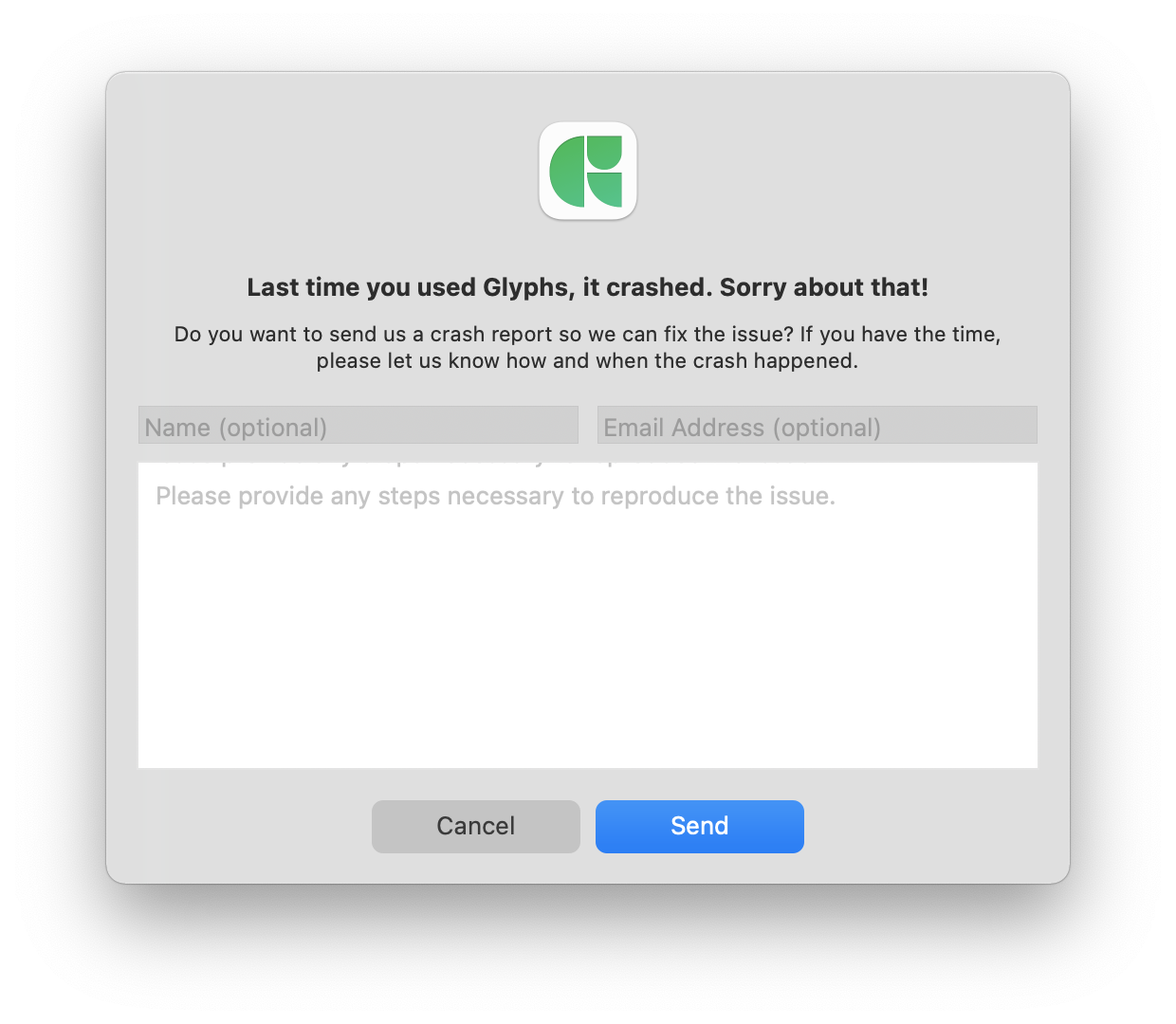
7. Disable logging (crashes only)
- Start the Terminal app (press Cmd + Space and write Terminal).
- In the Terminal app, write the following command and press Enter.
Glyphs 3:
defaults delete "com.GeorgSeifert.Glyphs3" "LTTR/INK-StrokeEngineInputLoggingEnabled"
Glyphs 2:
defaults delete "com.GeorgSeifert.Glyphs2" "LTTR/INK-StrokeEngineInputLoggingEnabled"
8. Specify versions and the licence
It is usually crucial to know what versions of the software are you running and which LTTR/INK licence you have.
- Go to the About this Mac and include in the e-mail the version of the macOS you are running.
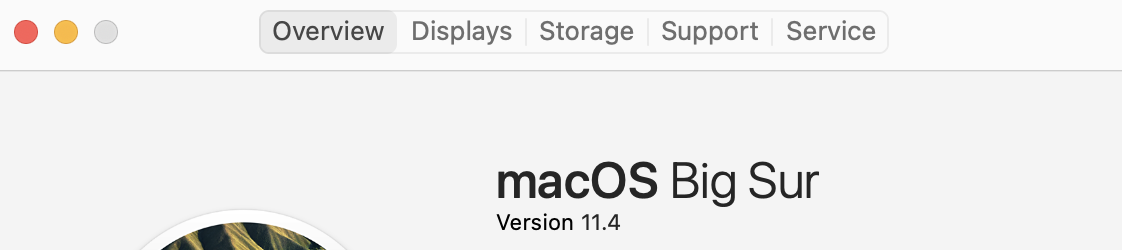
- Go to the About - Glyphs dialog in Glyphs and include in the e-mail the version of the Glyphs you are running.

- Switch to the LTTR/INK tool, click on the plug-in's logo – About LTTR/INK and include in the e-mail the version of the LTTR/INK plug-in you are running.

- Switch to the LTTR/INK tool, click on the plug-in's logo – Registration and include in the e-mail a screenshot or copy&paste the licence details.

